Integrating with Moosend
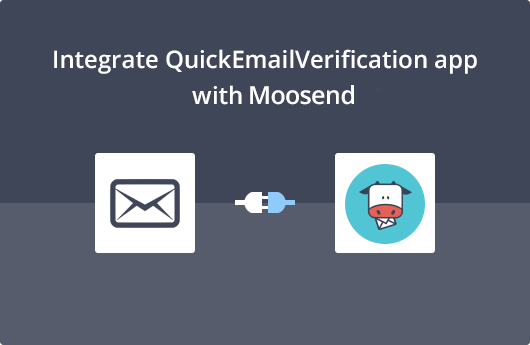
Getting Started
This Objective of this document is to guide you through an easy process of integrating your QuickEmailVerification account with your Moosend account. This will help you clean your email list and achieve higher email deliverability.
To use this integration, you'll need
- Your Account credentials of QuickEmailVerification
- Your Moosend API key
In case you haven't signed up for QuickEmailVerification, you can Signup and create an account right away. Along with the account, you will get daily 100 free credits for email verification.
Once you have the credentials as mentioned above, you are all set to begin the integration.
Connect with Moosend
To Integrate Moosend with QuickEmailVerification, you'll need to login into your QuickEmailVerification account. Once you login you'll see Upload Email List button.
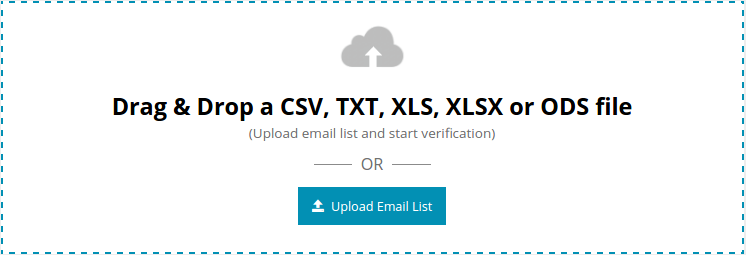
Click on that button and on the next screen you'll see the following two tabs :
- Upload From Computer
- Import From ESP
Click Import From ESP.
The next screen will show you all the integrations of QuickEmailVerification. Since you wish to verify your mailing list from Moosend, click Import From Moosend.
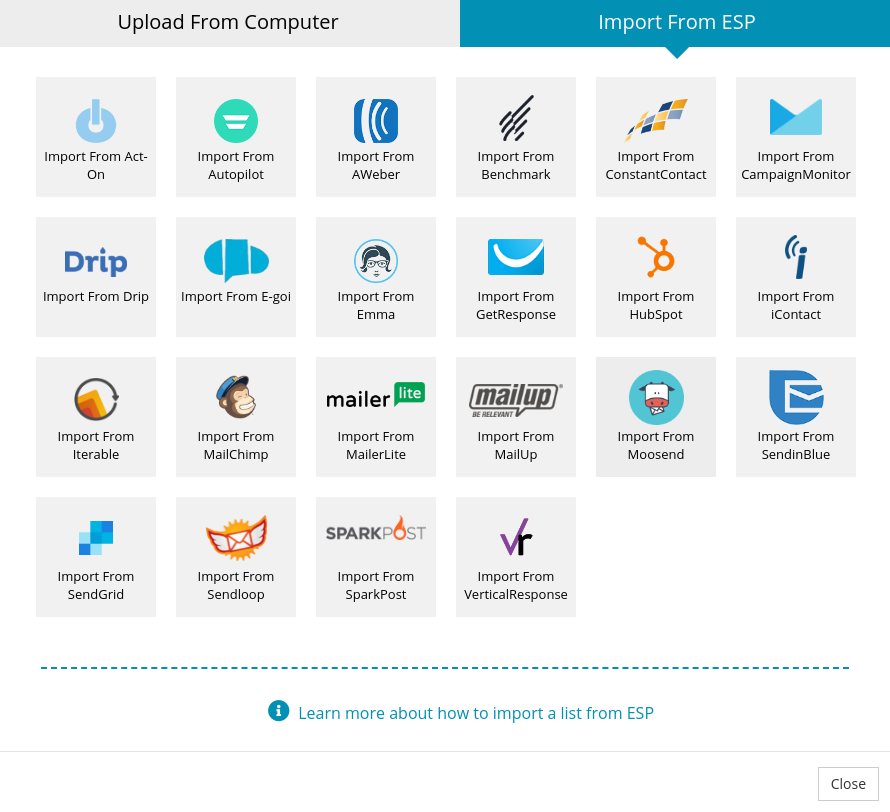
To connect with your Moosend account, you'll be prompted to enter your Moosend API key. Enter the appropriate key.
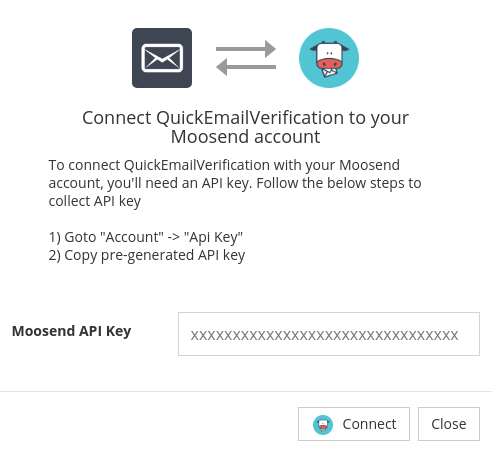
Your privacy is very important to us. Your Moosend API Key is used only to communicate with your Moosend account. The credentials are not stored anywhere by QuickEmailVerification.
Import Mailing List from Moosend
After successful login to Moosend account, you'll see a screen containing mailing list in a drop-down menu. Select the list you want to verify and click Import.
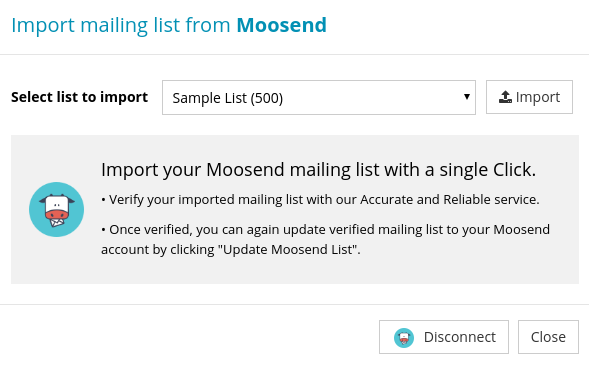
When you click Import, your list gets ready for verification.
You just need to click Start and the verification process will begin. It may take upto a few minutes, depending upon the size of your mailing list.

While the verification is going on, feel free to log out and attend to other tasks. Your logging out will not impact the verification process in any way.
Update Moosend Mailing List
Once the list has been cleaned, you'll receive an email saying that the verification process has been successfully completed. In case you had logged out, just log in again for the next step. Beside your imported list, you'll see a Download button.
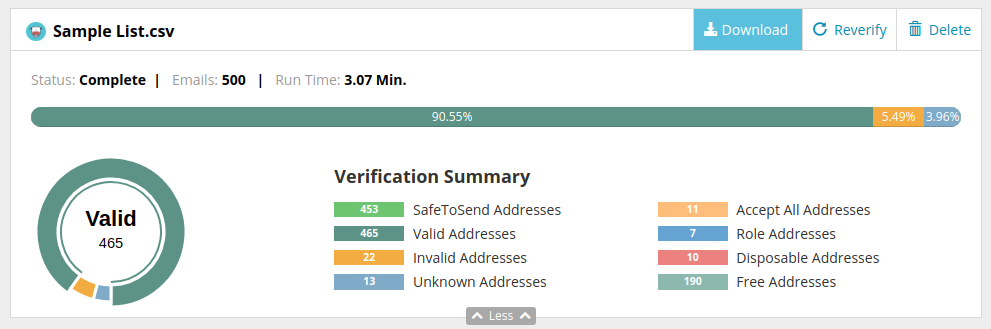
After you click on that button, you'll see a modal box. You may either download your verified list or update it into your Moosend account. At the bottom of modal box you'll see the option Update results to Moosend. click on that button.
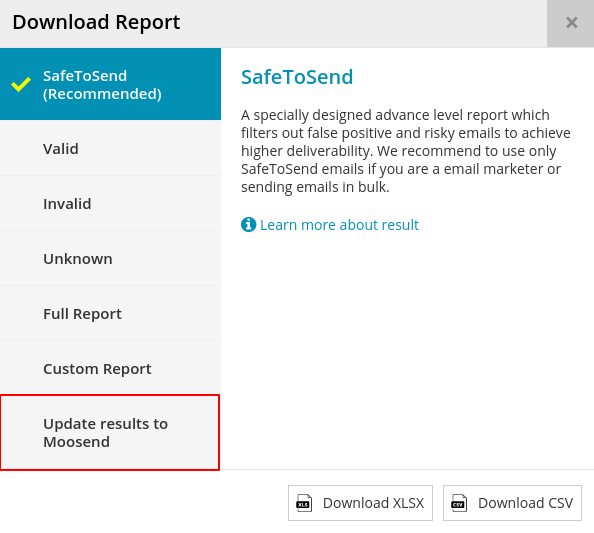
This stage is important. Here you decide which email addresses you would like to remove from your mailing list. On the next screen you'll also see a number of checkboxes, some of which are default-checked.
Please note that email addresses associated with every box that is checked will be removed from your mailing List. These addresses will be taken to the Removed List.
In other words, email addresses grouped under each of the checkbox that is checked will no longer receive any emails from your Moosend account.
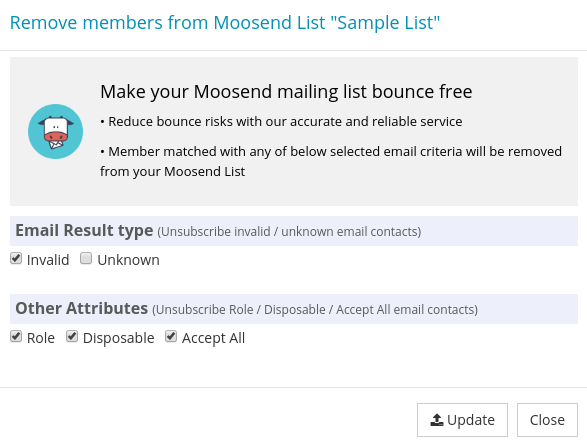
Click on Update. It will ask for final confirmation, so click Yes Proceed and confirm your action.
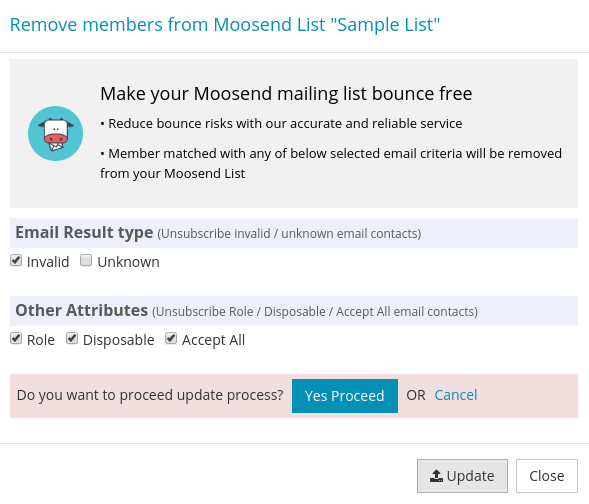
When your mailing list is updated, you'll receive an email informing you about it.
That's it!
Congratulations! You've completed the integration process!
You will see that it's very easy and simple. In a few steps you got a cleaned mailing list that increases your deliverability rate with practically zero bounces.
Just in case you need any help, please do not hesitate to contact us on support@quickemailverification.com. We will be right there to help you.