Integrating with SendinBlue
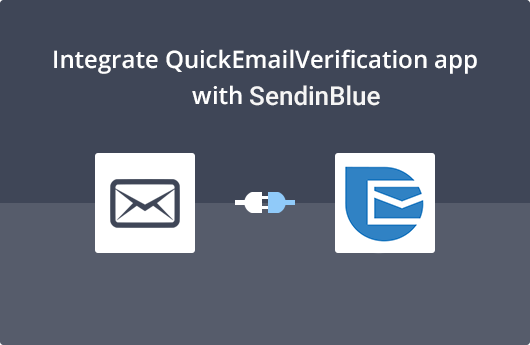
Getting Started
This document will guide you on how to integrate your QuickEmailVerification account with SendinBlue. Using the integration, you will be able to clean your SendinBlue contact list and increase email deliverability.
It's easy; all you'll need :
- Your QuickEmailVerification account credentials
- Your SendinBlue account credentials
If you don't have a QuickEmailVerification account, you can get it from here. Once you sign up, you get 100 email verification credits free on a daily basis.
Connect with SendinBlue
To begin the verification process, you'll need to login into your QuickEmailVerification account. After logging in, you will see following screen. Click on the Upload Email List button.
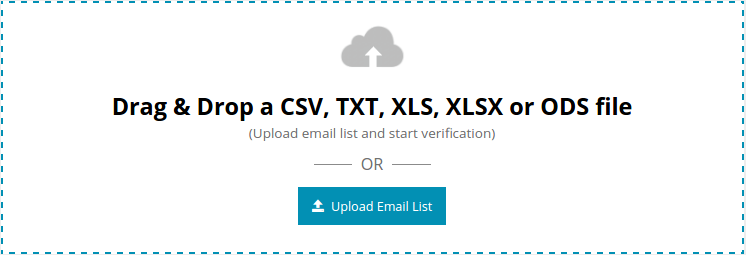
On the next screen, you'll see the following two tabs :
- Upload From Computer
- Import From ESP
As you are looking to clean your SendinBlue list, select Import From ESP. In this window you'll see list of ESP's which we've partnered with. Select Import From SendinBlue.
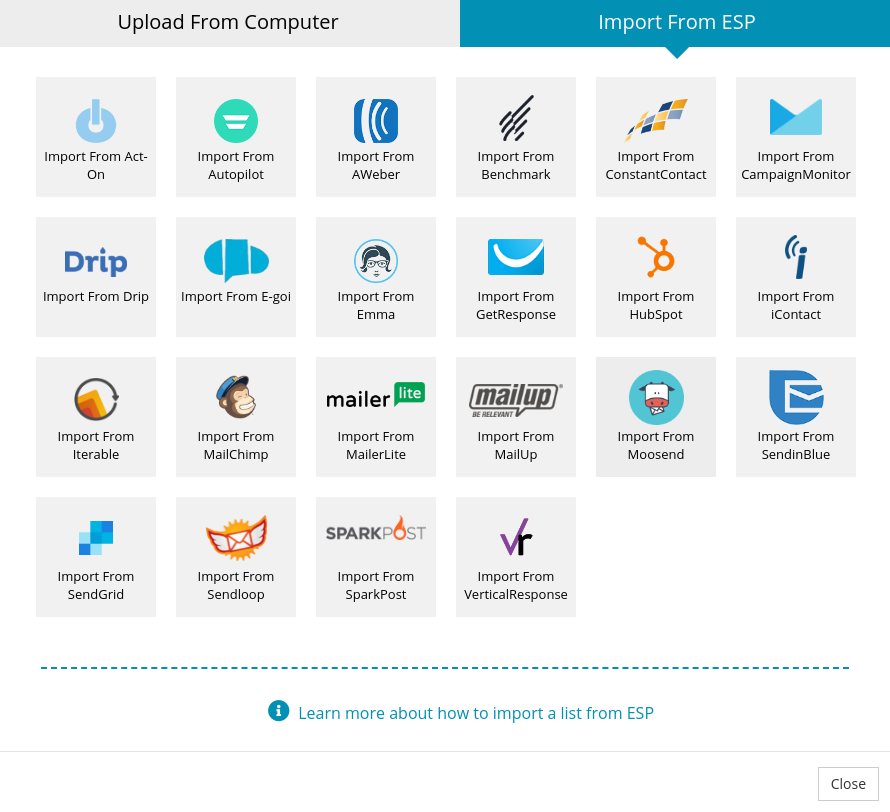
The next window will ask you to enter API key to connect with your SendinBlue account. Fill API key and click Connect.
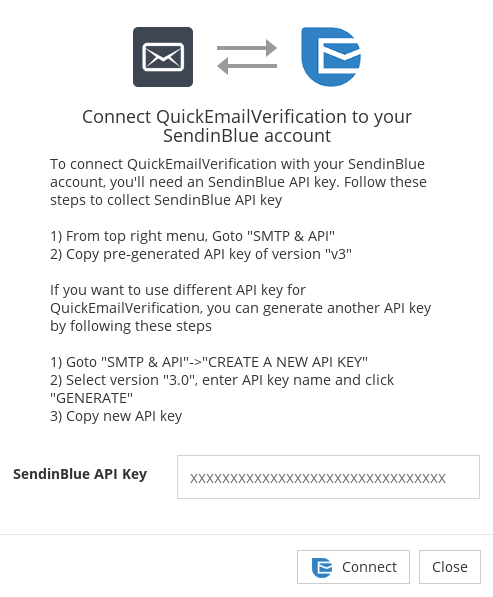
We respect your privacy. QuickEmailVerification does not store your SendinBlue account credentials. Rest Assured.
Import List from SendinBlue
After successfully logging into your SendinBlue account, the next screen will show a drop down menu containing contact list. Select the contact list which you'd to clean. For your purpose, we have chosen a list named 'Sample List'. Click Import.
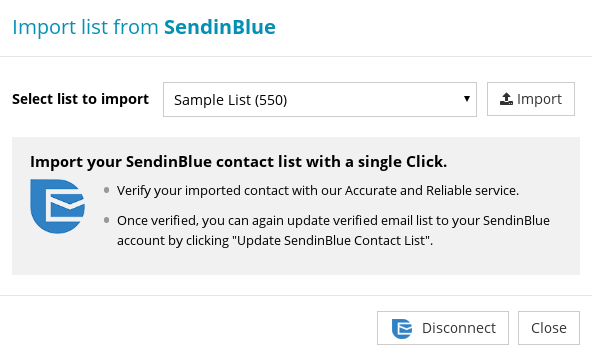
Now the list is ready for verification process. Click the Start button to begin the verification. This process may take some time, depending on the size of contact list.

Once the Start button is clicked, you can logout from your account. It will start the verification process in background so logging out will not interrupt the verification process.
Updating SendinBlue List
When contact list is verified, you will receive an email telling you that the verification process is complete and your list is ready for download.
If you had logged out from your QuickEmailVerification account then you'll need to log in again.
You will notice a button titled Download. Click on that button.
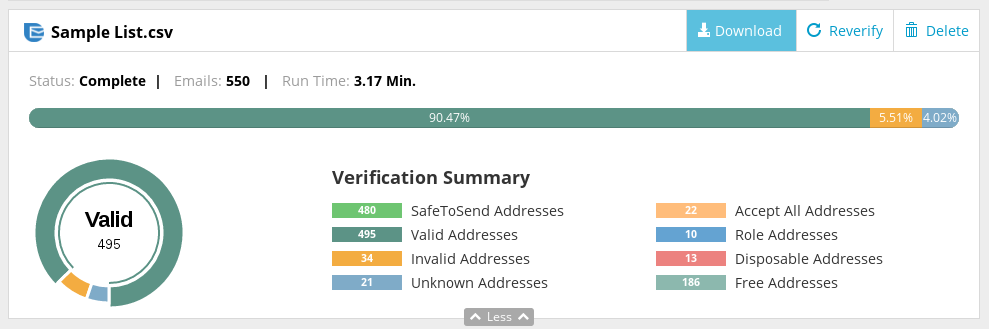
On the next screen you will see a modal box. There are many options for downaloding. To update list, select Update SendinBlue Contact List.
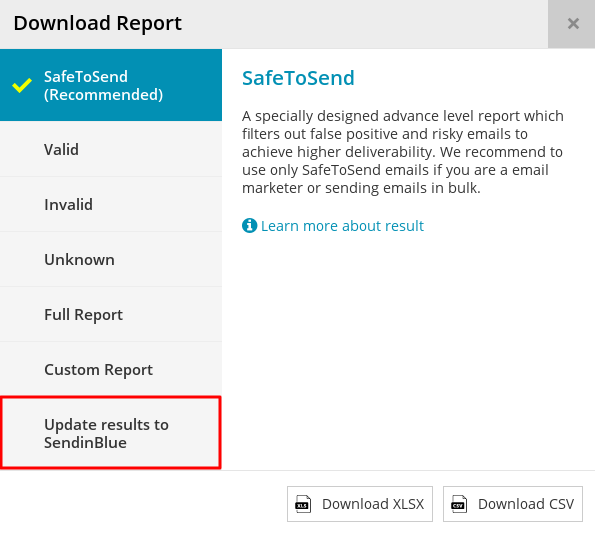
The next step is important. In this step you decide which of the emails you'd like to remove from contact list.
You'll see there are five checkboxes: Invalid, Unknown, Role, Disposable and Accept All. Some checkboxes are checked by default. You can check or uncheck checkboxes as per your requirement.
Remember that emails associated with the checkboxes which are checked will be removed from that particular contact list. It means those email addresses will no longer receive your emails.
After you've carried out changes, if any, click on Update button to start the update process.
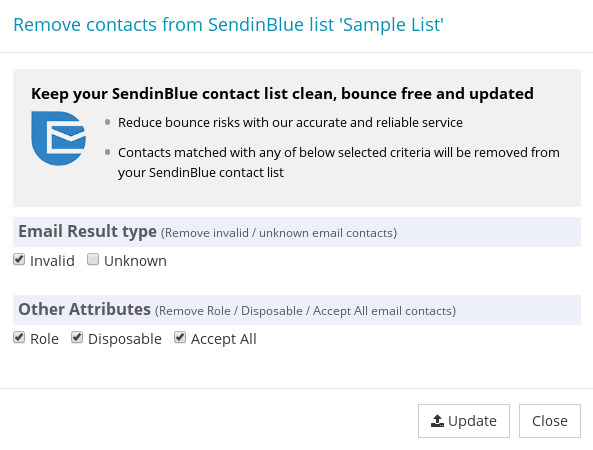
The next screen will ask your final confirmation about removal of contacts. Click on Yes Proceed.
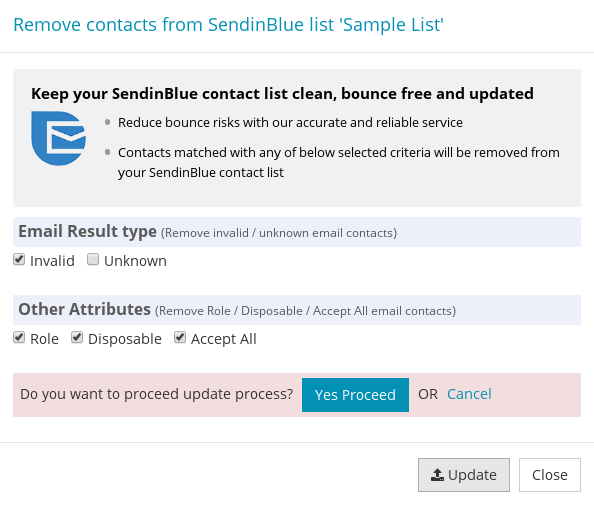
After updating your contact list you will receive an email on your registered email address telling you about list updates.
That's it!
You just saw that integration is very easy and after a few steps you will be get updated list. Using this, will help you to reduce bounce rate and give better RIO of your campaign.
Meanwhile if you have any query, you can contact us on support@quickemailverification.com.