Integrating with CampaignMonitor
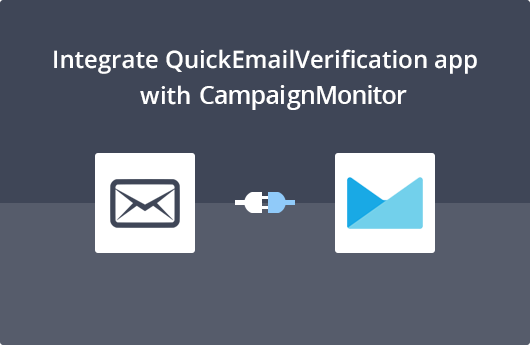
Getting Started
With this document, we'll help you easily integrate your QuickEmailVerification account with CampaignMonitor. As you will soon see, the process is very simple. The integration will help you use the email validation service to verify your Subscriber List.
To use this integration, you'll need:
- Your Account credentials of QuickEmailVerification
- Your CampaignMonitor credentials
In case you don't have a QuickEmailVerification account, you can get one very easily. You can Signup here and enjoy the benefits of 100 free email verification credits daily.
As soon as you have the credentials mentioned above ready, you are all set to begin.
Access your CampaignMonitor account
You will start by logging into your QuickEmailVerification account. Click the Upload Email List button.
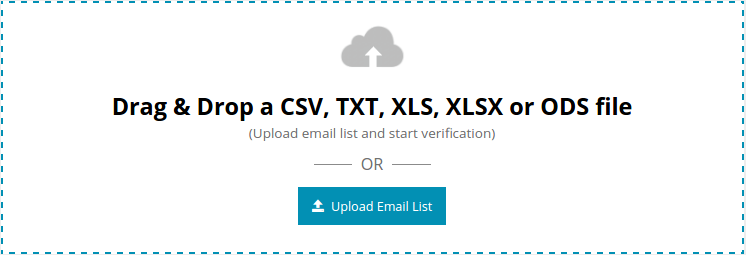
Now you'll see two tabs on your screen
- Upload From Computer
- Import From ESP
The option 'Upload From Computer' is used when you directly upload the Subscriber List from your computer, without the CampaignMonitor account.
Since you will be importing the Subscriber List from your CampaignMonitor account, click on the tab Import From ESP.
That will take you to the next screen which lists all our ESP integration partners. You'll click on Import from CampaignMonitor.
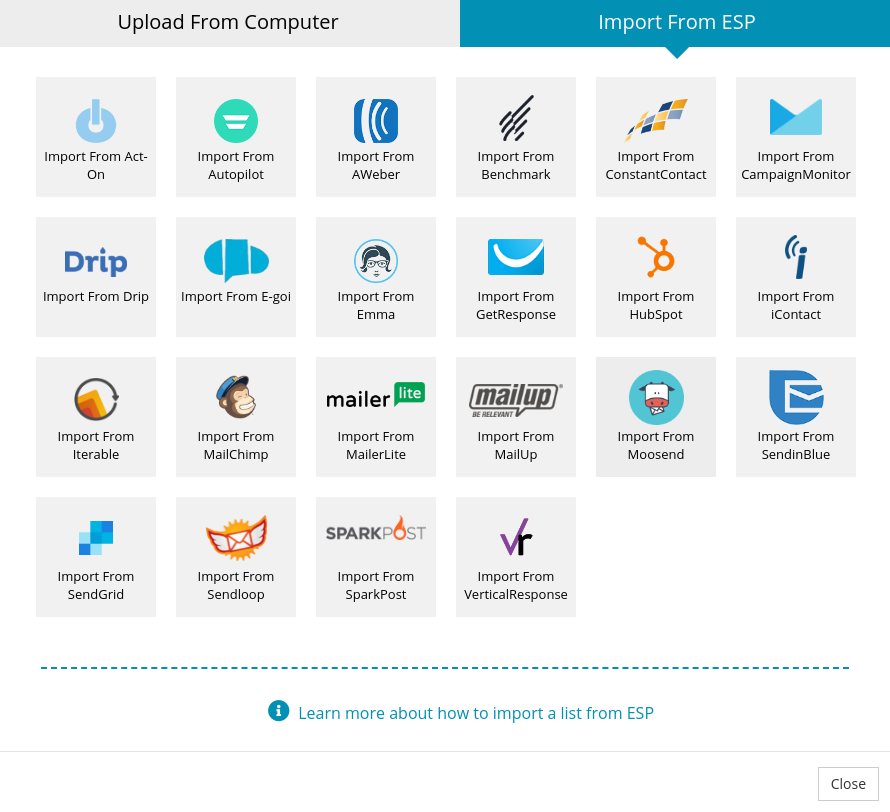
Now you're entering your CampaignMonitor account. To authorize, you'll be asked to key in your Email / Username and your Password for the account. After you punch in your credentials, click on Login.
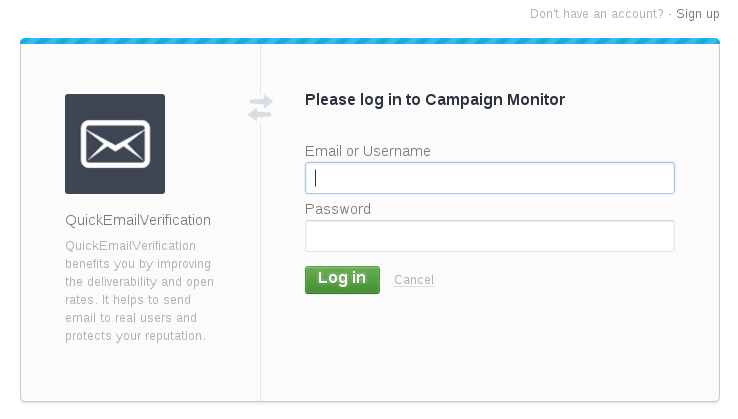
We take privacy of your data very seriously. QuickEmailVerification does not save your CampaignMonitor credentials. The credentials you keyed in were directly verified by CampaignMonitor.
Upon successfully logging in, a message appears on the same screen with a question Allow access to your account?
Click on Allow access.
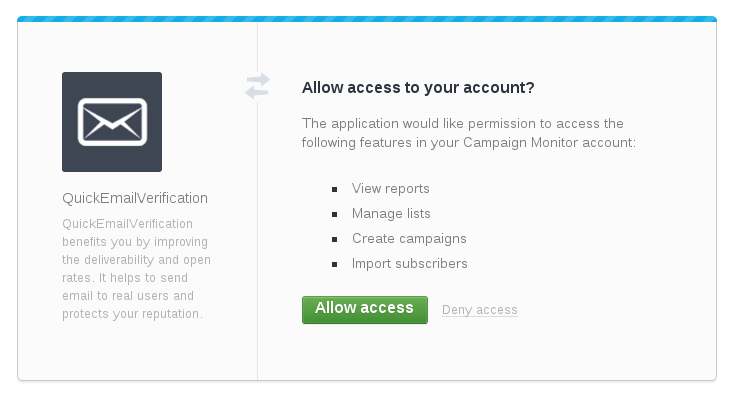
Import Subscriber List from CampaignMonitor
The next screen is titled Import list from CampaignMonitor. From the first drop-down menu, select the client for which you're accessing CampaignMonitor. Once the client is selected, the second drop-down menu asks you which Subscriber List you'd like to verify.
Make an appropriate selection and click Import.
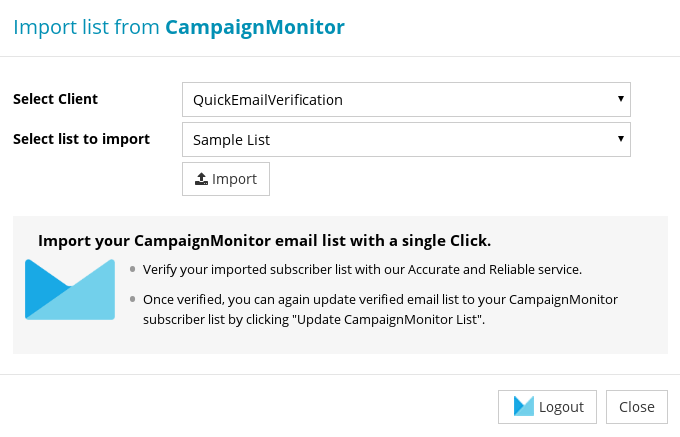
The Subscriber List is now imported and is ready for email verification. The screen asks your permission to begin the Subscriber List cleaning. Click on the Start button.

How long the verification takes depends mainly on how big the Subscriber List is.
Updating your CampaignMonitor Subscriber List
Once the list has been cleaned, you'll receive an email saying the verification process has been successfully been carried out. The email will also carry a brief breakup of the result of the verification.
While the verification is going on, feel free to log out and attend other tasks. Your logging out will not impact the verification process in any way.
In case you had logged out, you may again log in with your QuickEmailVerification credentials. On the screen you'll see a Download button.
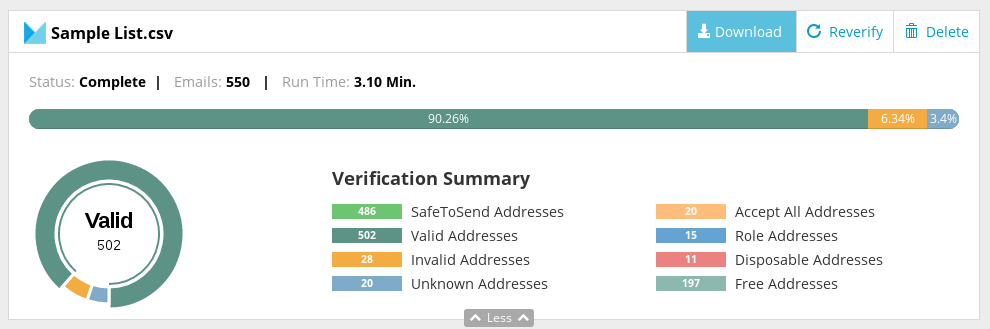
Click on that button and a modal box will open, you may need to select Update CampaignMonitor List. If you were away and logged out from the site, you may need to connect to your CampaignMonitor account as demonstrated in previous steps.
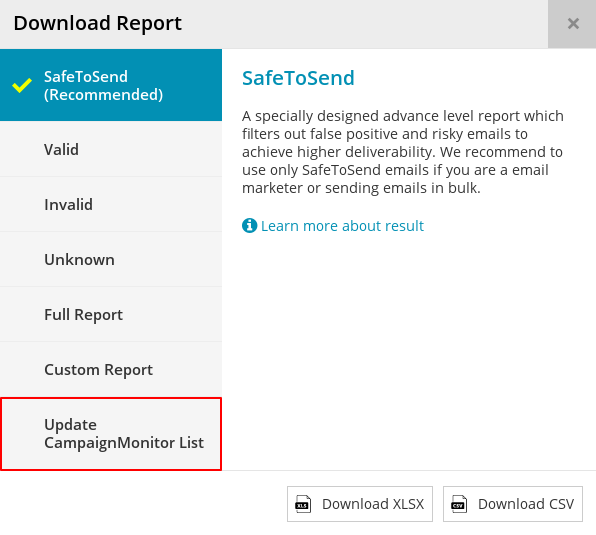
This stage is important. The next screen you see is titled Unsubscribe contacts from CampaignMonitor "Sample List". You'll also see a number of checkboxes, some of which are default-checked.
Please note that email addresses associated with every box that is checked will be removed from your Subscriber List. These addresses will be taken to the Suppression List.
In other words, email addresses grouped under each of the checkbox that is checked will no longer receive any emails from your CampaignMonitor account.
Some of the checkboxes are already checked as default status. You are free to change their status, but we recommend you do not make any changes here.
Click the Update button to update your Subscriber List.
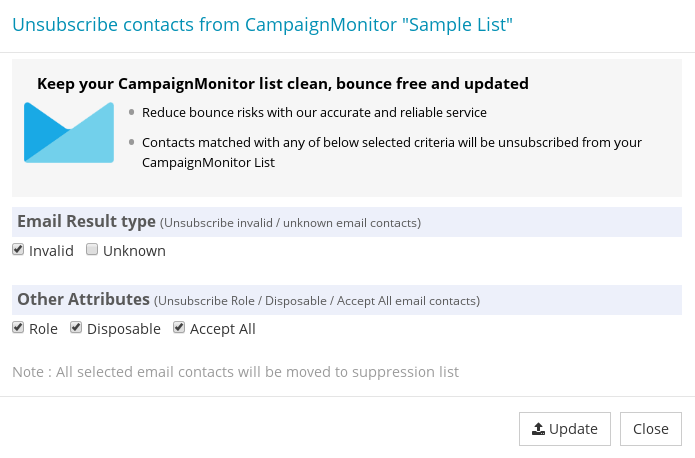
After you click Update, you'll be asked to confirm your action. Click Yes Proceed.
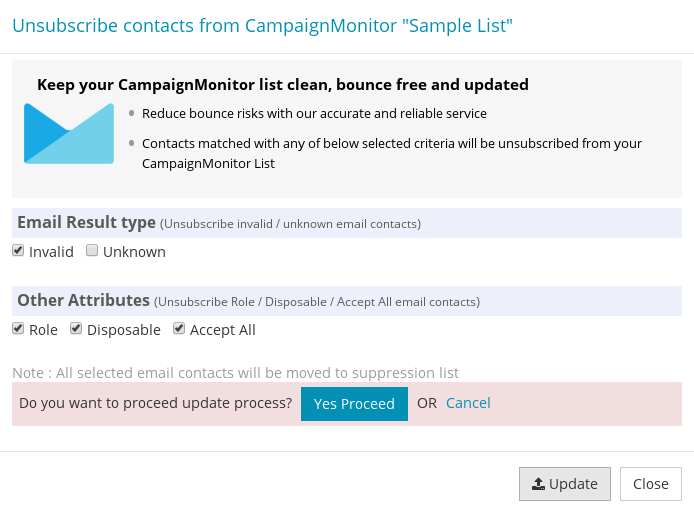
The next screen carries a message telling you subscribers are being unsubscribed from your Subscriber List. Once the update is complete, you'll receive another email telling you the Subscriber List is updated and ready for use.
Congratulations! Your verified Subscriber List has been exported and now its ready for use!
That's it!
Yes, the integration made the updating of your Subscriber List easy and quick. When you use the updated Subscriber List, you can expect to get a much higher deliverability rate, nearly zero bounces and a better campaign ROI.
The process is quite simple so it's unlikely you'll face any problems. Yet, any time you need help, shoot an email to support@quickemailverification.com and we'll happily assist you!