Integrating with Zoho CRM
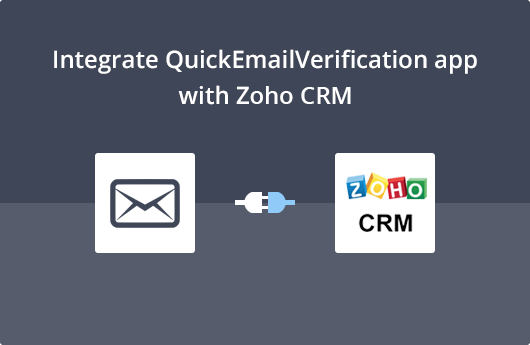
Getting Started
In this document, we are demonstrating, how you can verify your existing email addresses of Leads and Contacts module of Zoho CRM.
This extension will help you easily remove unreachable, risky or incorrect email addresses from your Zoho CRM account. As a result, your email campaign will have practically zero bounces. The email validation and verification that QuickEmailVerification carries out is swift and secure. And actually, the most dependable way to clean your list and bad emails.
Get a QuickEmailVerification API key
To install the QuickEmailVerification extension in your Zoho CRM account, you will need a QuickEmailVerification API Key. Sign up on QuickEmailVerification if you do not already have or Login to your QuickEmailVerification account. Go to the API Settings page. Click on the Add API key button to create a new API key. Once you create an API, you will see your API credentials on the screen.

If you already have an API created in your QuickEmailVerification account, you may click on the Eye icon to see the API key again on the screen.
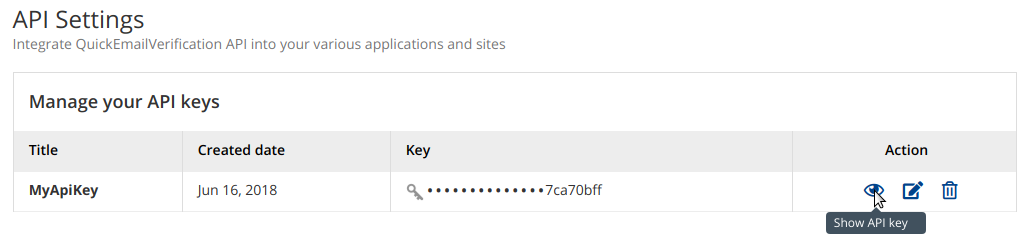
Install the QuickEmailVerification extension
Login to your Zoho CRM account and use the below link to search the QuickEmailVerification extension from the Zoho Marketplace. Alternatively, you can also search QuickEmailVerification in the search box given on the top of Zoho Marketplace page and select QuickEmailVerification from the search results.
https://marketplace.zoho.com/crm/quickemailverification-extension-for-zoho-crm
Click on the Install button given on the QuickEmailVerification extension page and click the Continue button showing on the next screen. Confirm your action by clicking on the Install.
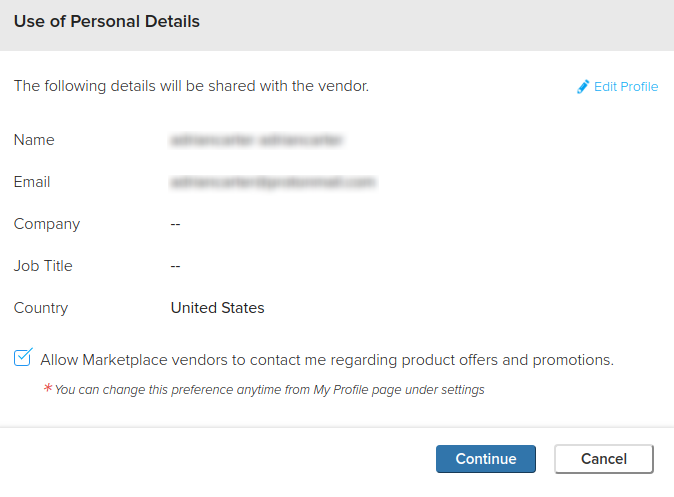
Check the installation details given on the next screen and click on Continue To Install.
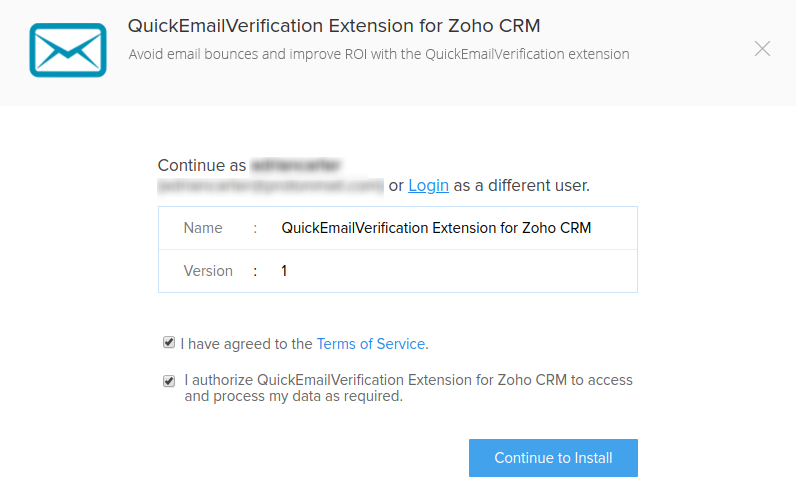
According to your requirements, you may select the user who will be able to use this extension. For this demo, we have kept the default choice selected. Click on the Confirm button.
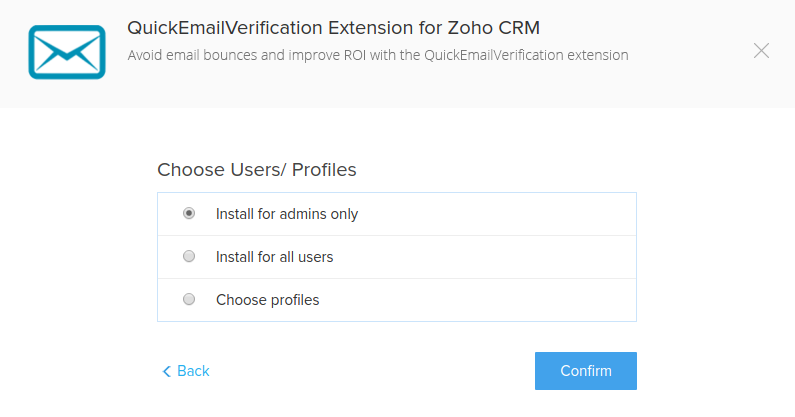
Upon successful installation of QuickEmailVerification extension, it will ask to provide the QuickEmailVerification API key. Copy-Paste the API key which you have created and received on your registered email in previous steps and click Save.
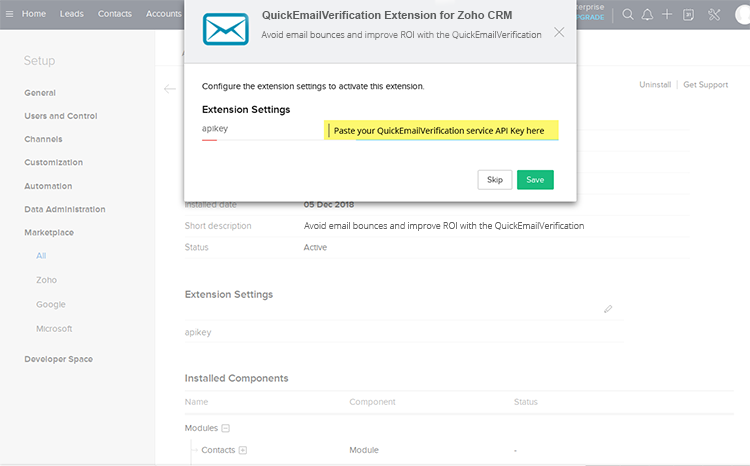
Now QuickEmailVerification extension is ready to be used.
Verify contact's email address
Once you have installed the QuickEmailVerification extension in your Zoho CRM account, every contact being added in your CRM will have few fields with it. These are the fields, which will have the result of email verification performed by the QuickEmailVerification extension. Below is the list of those fields. Here is the doc explaining the meaning of each result field generated by the extension.
| Field Name | Field Type |
| QuickEmailVerification Result | Single Line |
| QuickEmailVerification Reason | Single Line |
| QuickEmailVerification Disposable | Single Line |
| QuickEmailVerification Accept All | Single Line |
| QuickEmailVerification Role | Single Line |
| QuickEmailVerification Free | Single Line |
| QuickEmailVerification Email | Single Line |
| QuickEmailVerification User | Single Line |
| QuickEmailVerification Domain | Single Line |
| QuickEmailVerification MX Record | Single Line |
| QuickEmailVerification MX Domain | Single Line |
| QuickEmailVerification Safe To Send | Single Line |
| QuickEmailVerification Did You Mean | Single Line |
To start the email verification, go to the Leads module. Select the contact for which you would want to verify the email address and click on the Validate Email button showing on the top section of the page.
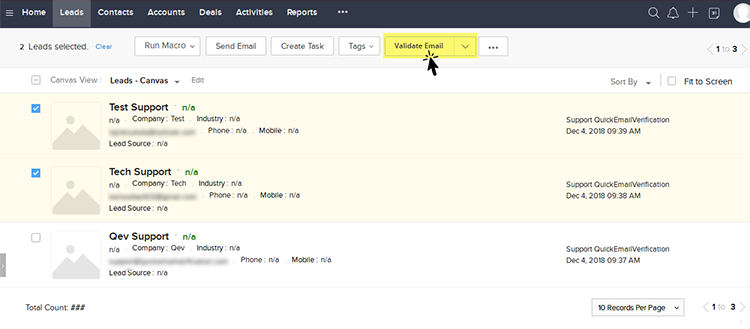
"Validate Email" button will be appear on the Lead module while selecting any lead on the Lead module.
The verification result of the lead's email address will be populated in the fields demonstrated above. You can see these field values, on the detail page of the lead.
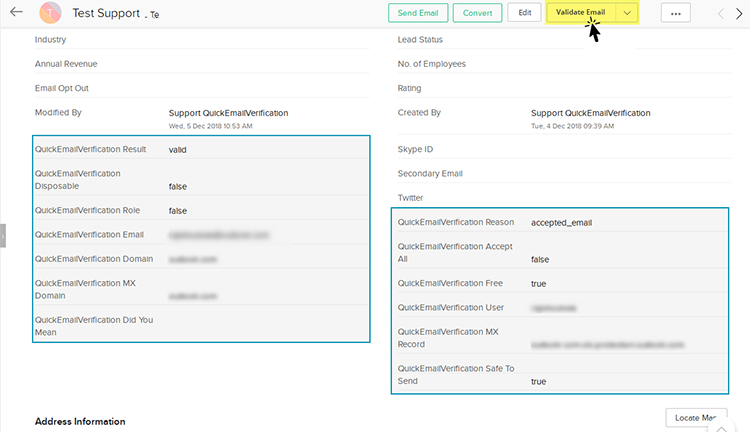
QuickEmailVerification extension will validate only "Primary Email" of the Lead or Contact.
Following the same steps demonstrated above, you can also perform the email verification for the contacts added in your Contacts module.
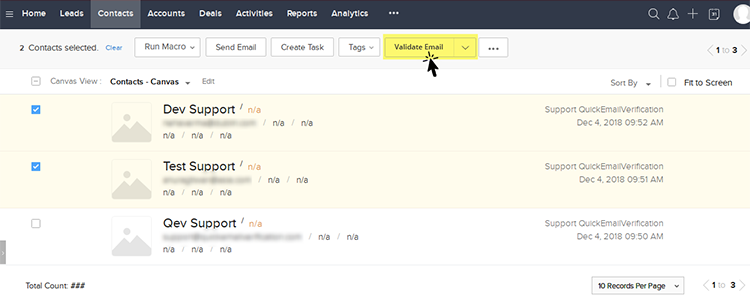
Once verified, you can use the QuickEmailVerification Safe To Send result field to filter out the best quality emails recommended by QuickEmailVerification.
That's it
You see how just a few clicks got you through QuickEmailVerification extension into Zoho CRM.
From now on, whenever the QuickEmailVerification extension is used, you will see the verification results that will be added with the lead/contact detail page.
We are sure you'll be able to make the most of this integration. In case you need help, feel free to get in touch with us at support@quickemailverification.com. We'll be happy to help!