Integrating with Egoi
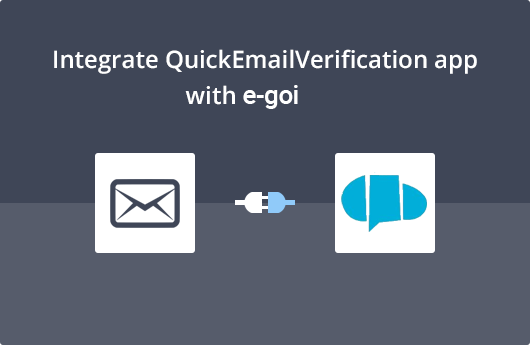
Getting Started
This document will help you easily integrate your QuickEmailVerification account with E-goi.
To use this integration you'll need
- Your QuickEmailVerification account credentials
- Your E-goi account credentials
In case you don't have a QuickEmailVerification account, you can Signup and create one right away. Along with the account, you get daily 100 free credits for email verification.
After you have your account credentials, you can start the integration process.
Connect with E-goi
First, log in to your QuickEmailVerification account and you will see the screen similar to that one below. Click the Upload Email List button.
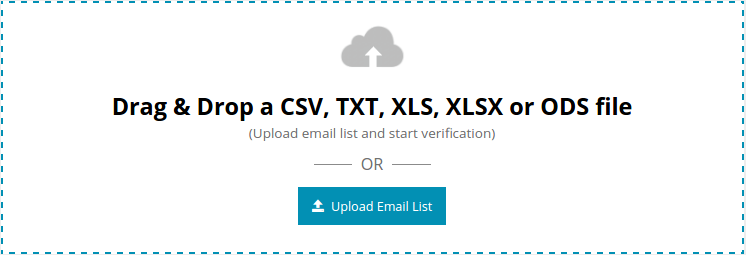
On the next screen, you'll see the following two tabs :
- Upload From Computer
- Import From ESP
You want to access the E-goi contact list so select Import From ESP. This will show a list of different ESPs we have partnered with. From the list, select Import From E-goi.
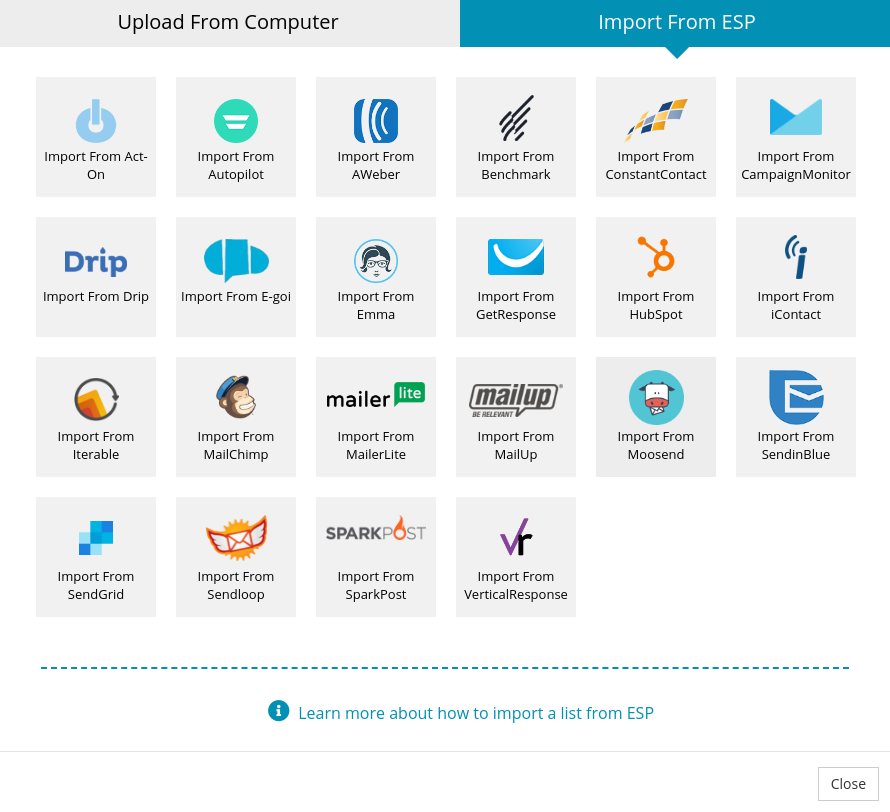
You are about to enter the E-goi log in window. If you do not have api key yet then follow the steps given in the log in window. After that enter your api key and click the Connect button.
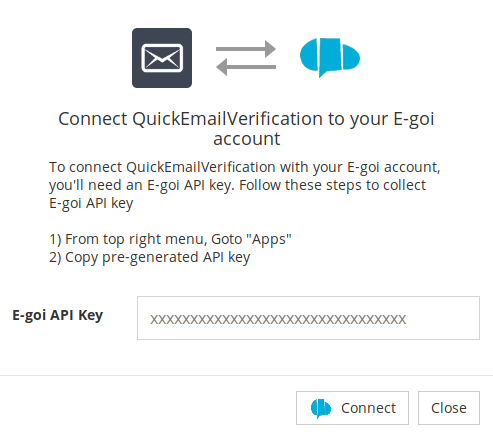
Your privacy is very important to us. Your E-goi credentials are used only to communicate with your E-goi account. They are not stored anywhere by QuickEmailVerification.
Import List from E-goi
After successfully signing in, you are now in your E-goi account.
On the next screen, you'll see a drop down menu of contatc list. Select a list that you'd like to verify. Click Import to import the contact list.
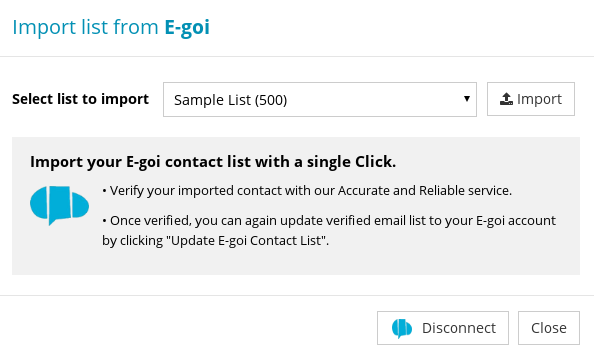
Your contact list is ready for verification process. Click the Start button to begin the verification process. How long this process takes depends upon the size of contact list.

Feel free to logout and carry out other activities once the start button is clicked. Logging out will not interrupt the verification process.
Updating E-goi List
When the verification process has cleaned your contact list, you will receive an email stating your list is clean and ready for next step.
If you had logged out while the process was running, you will need to log in again.
You will see the verified contact list on your screen. Click the Download button.
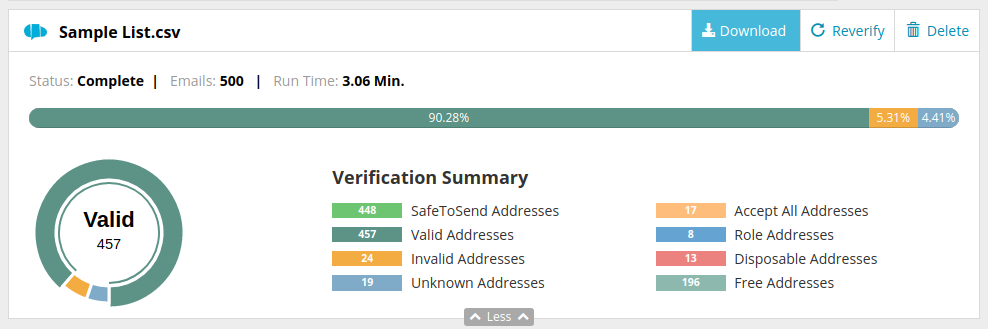
Clicking this button opens a modal box. Choose Update E-goi Contact List option to update your contact list.
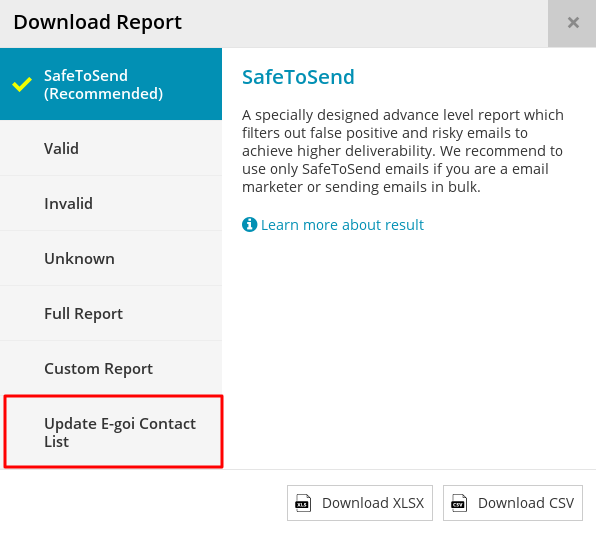
Now you are at an important step. This screen provides you with an options to decide which email address you'd like to remove from your contact list.
You will see five checkboxes : Invalid, Unknown, Role, Disposable and Accept All. Some checkboxes are checked by default. Though you can check / uncheck box as per your need, we advise you to not change the default settings.
Note that, email address associated with the checked checkboxes will be removed from your contact list. Those email address will not receive any email from E-goi.
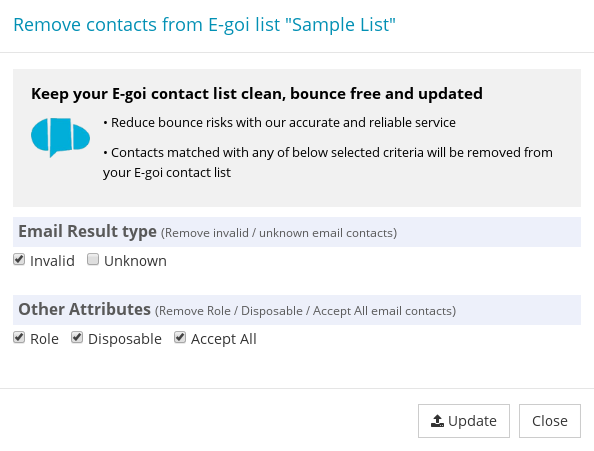
The next screen will again ask for your confirmation to start the updation process. Click Yes Proceed.
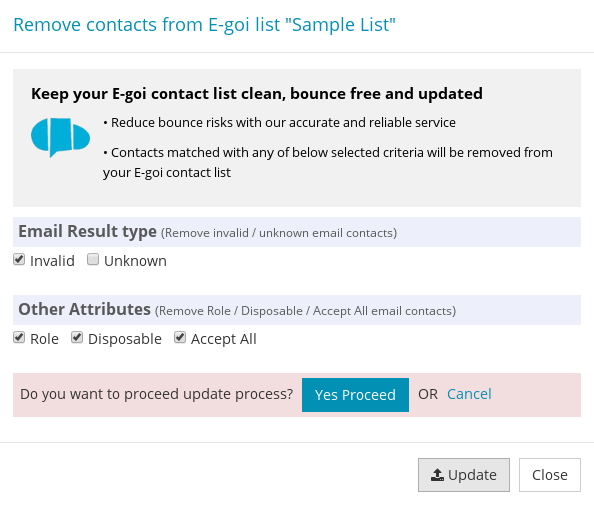
Once the updation process is completed successfully, you will receive an email on your registered email address telling you the contact list has been updated.
That's it!
After completing the above simple steps, you've a cleaned list that contains only safe to send email addresses. When you use the new, cleaned list, you'll see increased deliverability of your emails and practically zero bounces.
The process is extremely easy. Yet if you have any query regarding this integration, feel free to contact us by sending an email to support@quickemailverification.com.