Integrating with SendGrid
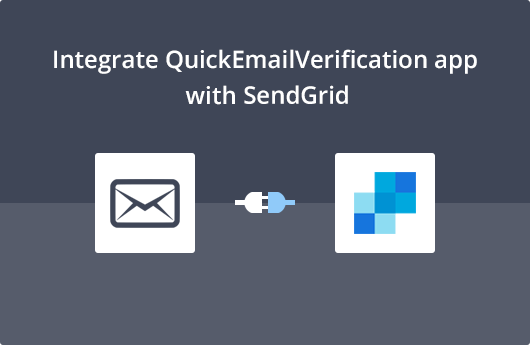
Getting Started
This document will help you easily use QuickEmailVerification and SendGrid together. This will help you validate your Subscriber List and substantially improve your email deliverability.
To use this integration you'll need
- Your Account credentials of QuickEmailVerification
- Your SendGrid API key
Get your free QuickEmailVerifcation account here, if you don't have one already. Once you Sign Up, you get 100 Free credits every day for email verification.
After the quick registration process, you can login and start.
Connect with SendGrid
Login to your QuickEmailVerification account. On the first screen you see after logging in, look for Upload Email List.
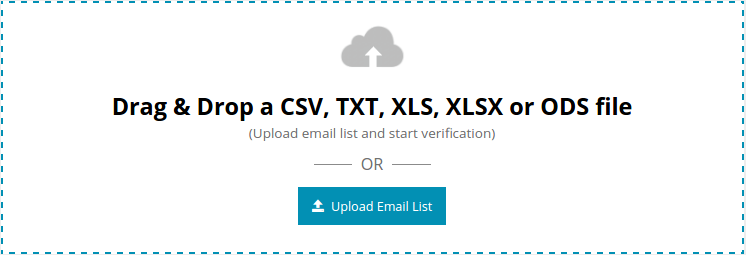
When you click there and get to the next screen, you'll see two tabs:
- Upload From Computer
- Import From ESP
Select Import From ESP, since we are going to upload the Subscriber List from SendGrid. This will show you a number of ESPs to choose from. Click on Import from SendGrid.
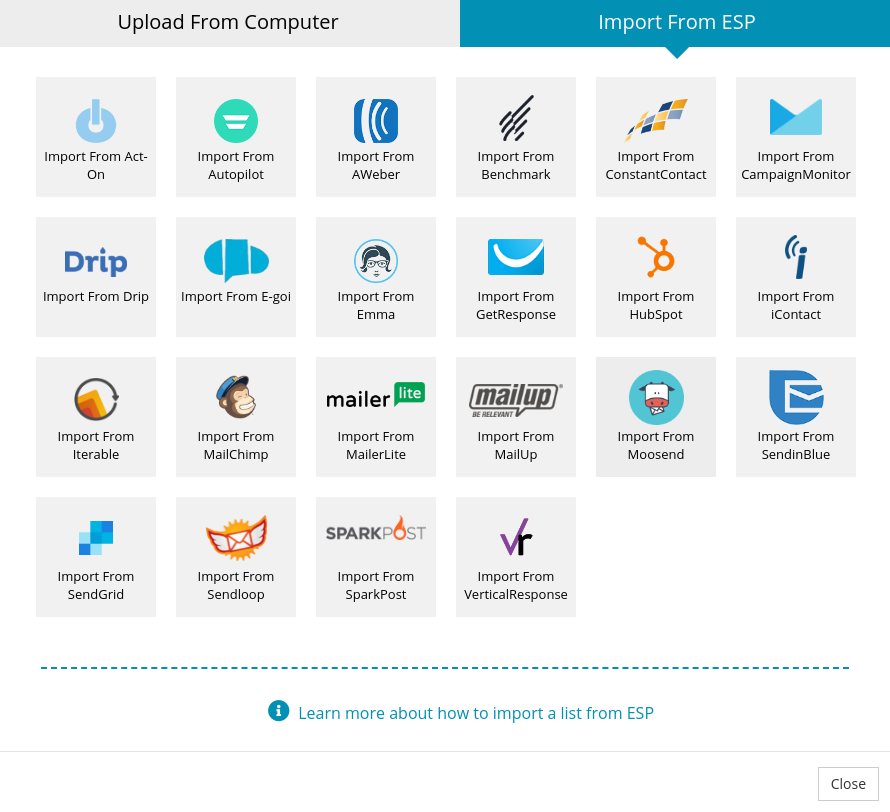
Now you are entering the SendGrid platform. Use your SendGrid API key to login.
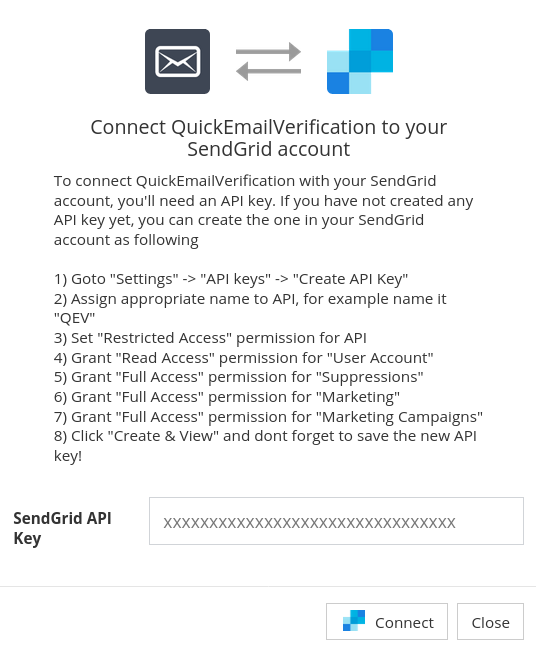
QuickEmailVerification takes your privacy very seriously. Your SendGrid credentials are used to communicate with your SendGrid account. They are not stored anywhere by QuickEmailVerification.
Import Contact List from SendGrid
After you are logged in, the next screen will ask you to select, from a drop-down menu, the email list you wish to import. Select the one you'd like to clean and click Import.
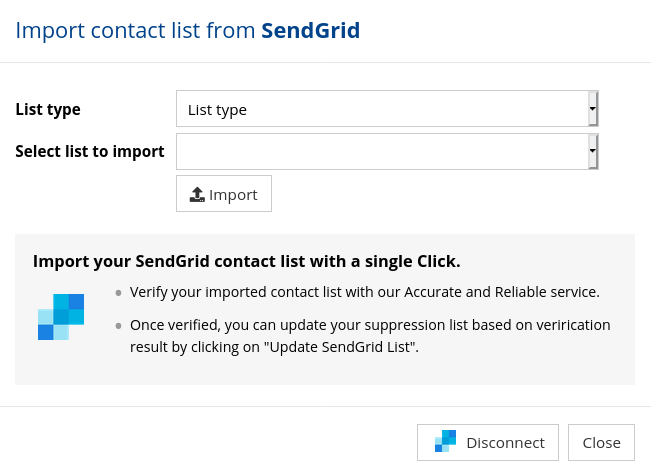
The list is imported and the verification process is about to begin. Click on the Start button to initiate the verification process.

The email verification process will now begin.
Depending upon the size of your contact list, the verification process may take upto a few minutes.
After you click Start, feel free to logout and carry out other activities while the verification process is going on. Logging out will not interrupt the verification process.
Updating your SendGrid Subscribers
Once the verification process is completed successfully, you will receive an email saying your list is cleaned and is ready for further action on your part.
When you log in to your QuickEmailVerification account, you will see the list is ready for Download. Click on Download button.
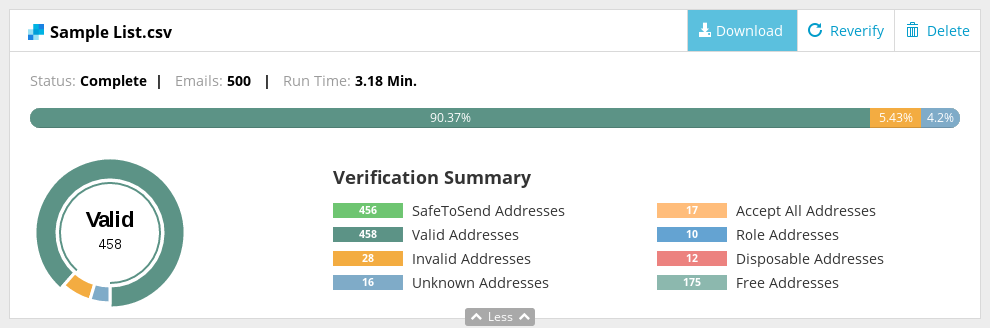
You'll see a modal box, you can choose to update your Subscriber List in SendGrid. Select Update SendGrid List to do so.

The next stage is important.
You'll see some email attributes are selected by default. All emails having these attributes will be moved to the "Global Unsubscribes" list. The default status is the one we recommend, but you are free to alter the selections.
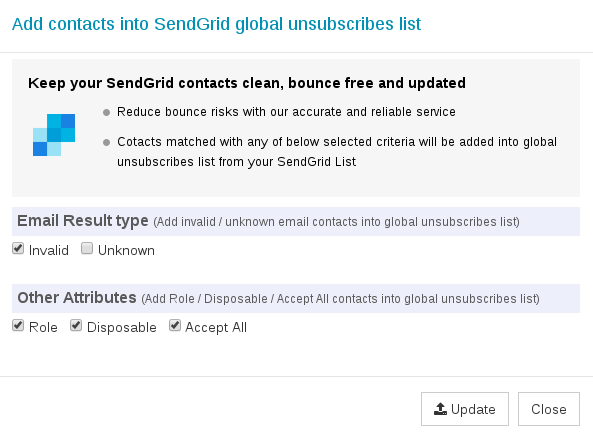
Remember, the emails corresponding to the boxes that you check will be moved to the Global unsubscribes list. That means those addresses will no longer receive email communications from you.
When you click Update, you will be asked to confirm once again. Click on Yes Proceed.
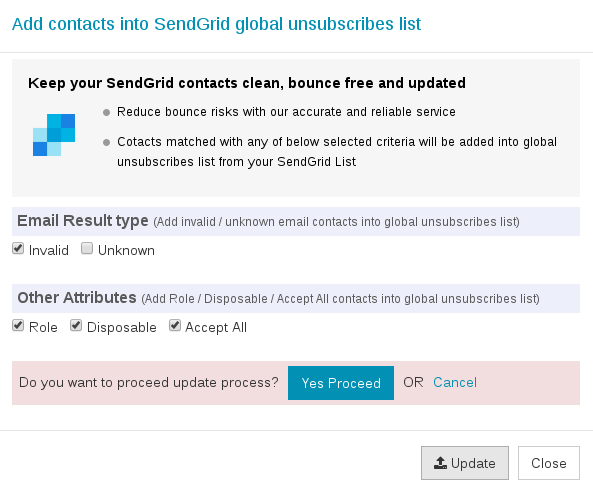
Congratulations! Your SendGrid contacts database is now updated! You will receive an email on your registered email address saying the global unsubscribes list has been updated.
That's it!
As you can see, your Subscriber List Management is very simple and quick. When you use the updated Subscriber List, you get increased deliverability of your emails, which will give a better ROI for your campaign.
If you think you need any help, please do not hesitate to reach out to us at support@quickemailverification.com